Raycastを照射した状態でキーを押せば、オブジェクトを削除できるようにスクリプトを作ってみましょう。
Cubeの先方に向けて長さ5のRayを出します。
このRay触れていて、かつSpaceキーが押されると、Sphereは削除されます。
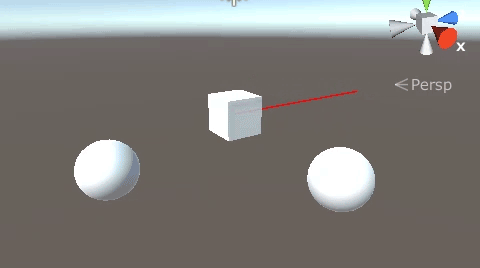
関連記事:
Raycastによる特定オブジェクトの接触判定
向いている方向へRaycastを出す
斜めに向けたRaycastで衝突判定
左右にRaycastの接触判定をつくる
オブジェクトに向けてRaycastを出し続ける
Rayの接触とキーによる条件設定
CubeとSphere2個を作成し、少し距離をとります。
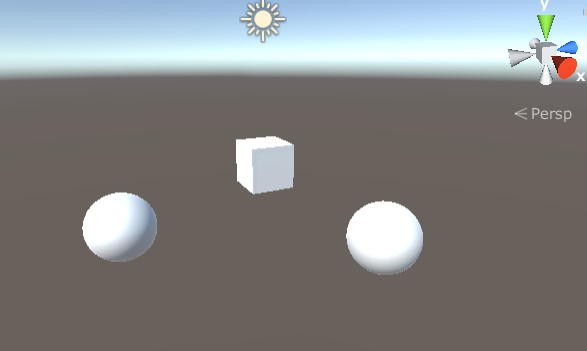
SphereにはDestroyという名前でタグをつけておきます。
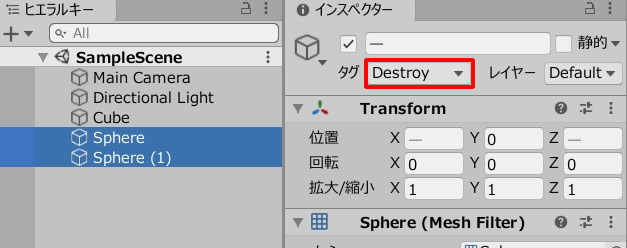
CubeMove.csを作成し、Cubeに追加します。
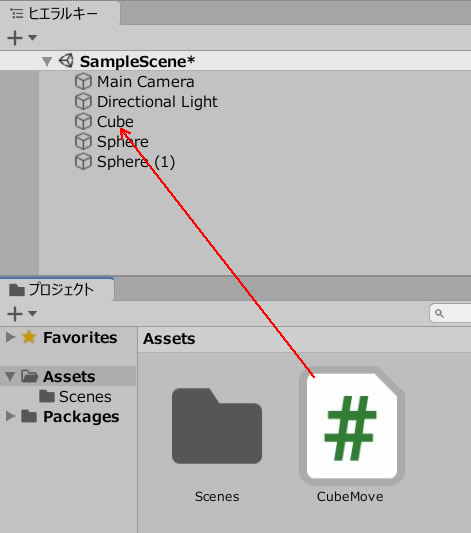
CubeMove.csを記述します。
|
1 2 3 4 5 6 7 8 9 10 11 12 13 14 15 16 17 18 19 20 21 22 23 24 25 26 27 28 29 30 31 32 33 34 35 36 37 38 39 40 41 42 43 44 45 46 47 48 |
using System.Collections; using System.Collections.Generic; using UnityEngine; public class CubeMove : MonoBehaviour { private float rayLength; void Start() { rayLength = 5.0f; } void Update() { Ray ray = new Ray(transform.position, transform.forward); Debug.DrawRay(transform.position, transform.forward * rayLength, Color.red); RaycastHit hit; if(Physics.Raycast(ray, out hit, rayLength)) { if (hit.collider.tag == "Destroy" && Input.GetKeyDown(KeyCode.Space)) { Destroy(hit.collider.gameObject); } } if(Input.GetKey("up")) { transform.position += transform.forward * 0.03f; } if(Input.GetKey("down")) { transform.position += transform.forward * -0.03f; } if(Input.GetKey("right")) { transform.Rotate(0,2,0); } if(Input.GetKey("left")) { transform.Rotate(0,-2,0); } } } |
ゲームプレイして動きを確認しましょう。
Rayに触れている状態から、スペースキーを押せば、オブジェクトが消えます。
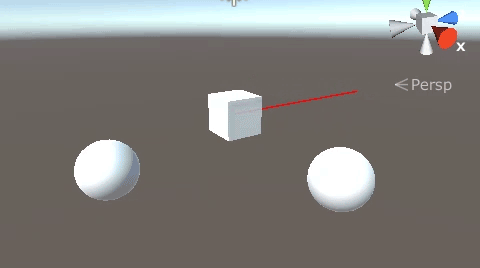
関連記事:
Raycastによる特定オブジェクトの接触判定
向いている方向へRaycastを出す
斜めに向けたRaycastで衝突判定
左右にRaycastの接触判定をつくる
オブジェクトに向けてRaycastを出し続ける







